Jan 2, 2014
Page Rank (PR) is a vital thing for a site to get higher appearance in Google search engine. Page Rank (PR) ranges from 1 to 10. High PR value denotes the site having maximum possibility to appear at first page of Search engine. Directory submission is one of the most important SEO tips for blogger or blogspot. When a site submitted to a blog directory it opens a window for the blog to attract more visitors to the blog. Creating backlinks is also a good technique to increase your traffic but sometimes it is not easy and time consuming. But once if you submit your blog to the directories, there is no need to submit your site further.
There are many blog or website directories which have different Page Ranks. High Page Rank directories give more restrictions. Here I am going to give a list where you can submit your site for free and easily.
| Directory List | PR Value |
| Add2us Metextile Optimisationdirectory Bestservicedirectory Juniordirectory Canadafreesubmit Linkhub Weblinkstoday Criticsites Addlinkzfree Grafixdirectory Submiturls Joinloft Informationwebdirectory Addlink Ipagerank Darkdogdesigns Website-Services Freedirectory Submithunter Callbuster Directorywind Business-Finderfo Freelinkdir Link-Directory Nicedirectory Quickdirectory Momsdirectory Linkandthink Info-Listings Prolinkdirectory Submitlinkurl Qualityinternetdirectory Synergy-Directory Alistdirectory Freedirectorysubmit Directory.Org Livepopular Addurl Bigtenu Abigdir Gvadirectory Submissionwebdirectory Ukinternetdirectory Freeprwebdirectory Somuch | 1 1 1 1 1 1 2 2 2 2 2 2 2 2 2 2 3 3 3 3 3 3 3 3 3 3 3 4 4 4 4 4 4 4 4 4 5 5 5 5 5 6 6 6 6 6 |
There are some points to be considered while submitting a site in a directory. The policy and terms of respective directory should be read carefully before submitting your site. There are many strategies which can be followed like post maximum articles before submitting your site in a directory, Add Meta Tags to your Blogger Blog etc. You can optimize your site or blog in many ways. More info read this article: How to Index your Website or Blog to Google
 home
home












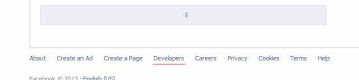













 Home
Home